The Basics of Social Media Marketing
Facebook:
How to Edit a Drafted Post
- Go to Business Manager and navigate to the page with the post you need to edit
- Underneath where you would write a new post, there are links to “Drafted Posts” and “Scheduled Posts”
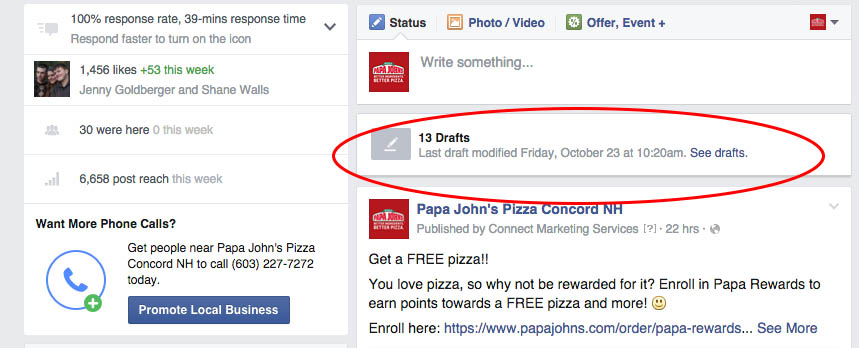
- Select the post you’d like to edit and it will open in a box on your screen
- Click the blue Edit button in the bottom left corner
- Make any changes you need to correct or update the post
- Be sure to check the link preview before scheduling your post
- Editing causes the link previews to be reset to their original form, so changing the text may be necessary
- If the picture is no longer relevant, you may have to delete the post and redraft the whole thing (it’s not possible to change the photo in the edit area)
How to Edit a Scheduled Post
- Go to Business Manager and navigate to the page with the post you need to edit
- Underneath where you would write a new post, there are links to “Drafted Posts” and “Scheduled Posts”
- Select the post you’d like to edit and click save to drafts
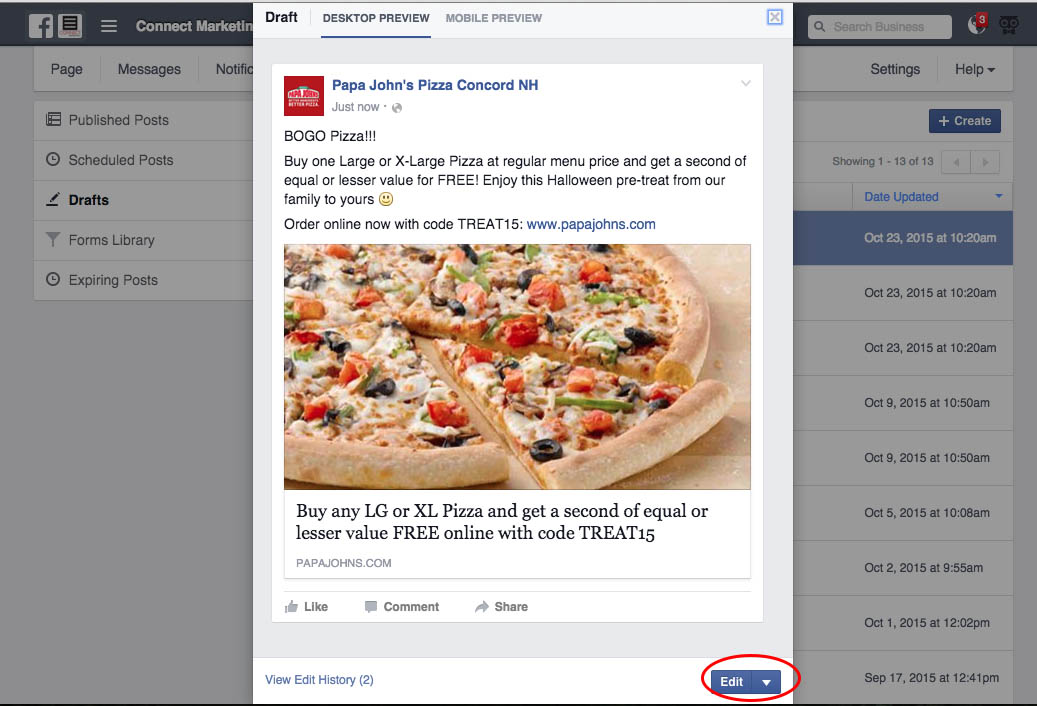
- At this point follow the steps for editing a drafter post outlined above and reschedule with the edited post once the appropriate changes have been made

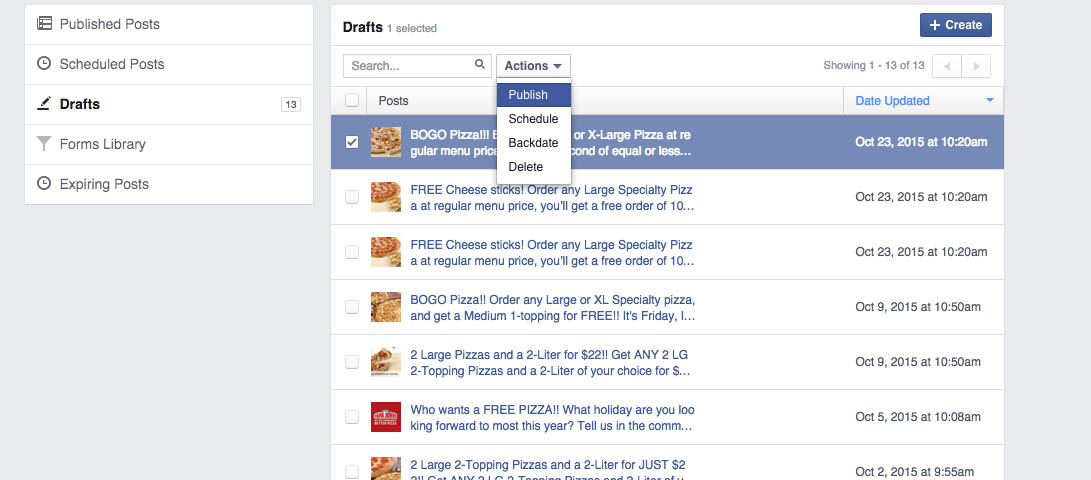
Leave a Reply